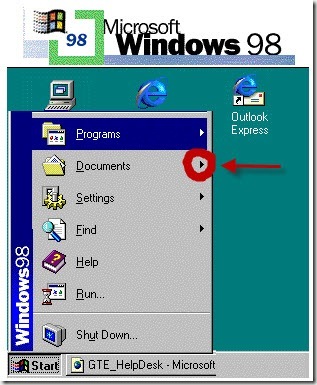
Windows have TONS of menus! What is a menu option?
Today’s How-To Guide for the Computer Beginner is our explanation of Menu Options.
Compare the term menu options to when you go out to eat at a restaurant. You tell the wait staff what meal you would like to have, and they tell you that you have MENU OPTIONS for your choice of potatoes. You have a choice between mashed, hash browns, French fries, or baked.
The concept of menu options is pretty much the same, and YES I realize the wait staff ISN’T going to use ‘menu options’ at your table (giggles).
For example, lets click your start menu. I have pictured here a older operating system, Called Windows 98.
Notice next to PROGRAMS, DOCUMENTS, SETTINGS, FIND
you have an arrow. I have circled and pointed to the ‘documents’ example in our picture today.
That arrow will tell you that you will get a submenu when you click on it (remember our potatoes example).
In this example with this Windows 98 picture the Documents arrow will open up a list of documents that you have saved on your computer.
Menus, Menu Options, and SUB Menus!
Sometimes your MENUS that have SUBMENUS even have MENUS themselves like our example of this Windows XP choice.
Notice the computer user first clicked on ‘settings’, and then on ‘control panel’, and moved on to ‘sounds and audio devices’.
If we use our potatoes example again? Our First menu option would have been the type of potatoes as we mentioned above.
Lets say you made your choice of ‘mashed potatoes’.
A SUB menu option window would ask you: Butter, Sour cream, Chives as you choices of what you would LIKE on your mashed potatoes.
You can always tell if you have additional choices, or another menu – submenu by noticing the arrow again. I pointed to them in this pictured of the Windows XP machine.
Menu Options NOT available! Menu Options that require user information!
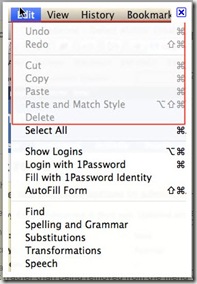 Now if you notice some menus have odd appearances!
Now if you notice some menus have odd appearances!
For example look at this screenshot, and you will notice that some of the options are greyed out!
Those greyed out options means they are NOT currently available for use at this time.
Other menu options have the ‘…’ like the RUN pictured here!
Normally, if you click this you will get a dialog box that opens, and the computer user will have to enter some information.
Explanation of the FIND menu option!
the Find Menu Option is a great example of the computer user having the to enter information.
The find menu option (pictured is older operating system) opens into a dialog box.
If you notice in the upper right hand corner next to the X you will see a question mark. That is your help section in case you are NOT sure what the dialog box is asking you for.
Find Menu Options
| Window Element | Element Type | Description |
| Find What | Required Text File | Enter the text that you want to find. |
| Match Whole words only | Checkbox | If you select this box, the system does not find a string if it is contained in a longer word. For example, if your search criteria is "Some," it would not find the word "Sometimes". |
| Match Case | Checkbox | Select to distinguish between upper case and lower case letters in a search. |
| Direction | Radio button | Choose the direction of the search. (up or down the document) |
| Find Next | Button | Click to highlight the requested text. |
| Cancel | Button | Click to close the window. |
Menu Options Already in Use!
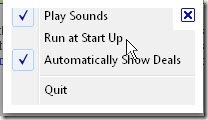
Another option is you may see a checkmark that indicates you are using an option that is currently active.
You notice in the is picture the menu options ‘play sounds’ and ‘automatically show deals’ are checked. They are in use currently.
In conclusion, Menu Options, or Sub Menus are basically used to narrow down your choices.
Next time you go to breakfast? Think MENU OPTIONS!
Eggs – scrambled, sunny side up, sunny side down, fried, etc.
Toast – wheat, rye, white or biscuit.
Orange juice – small, medium or large
Coffee – regular or Decaf?
We deal with menu options and sub menus in life all the time.
If you have ANY questions or comments about our How-To Guide for the Computer Beginner on “Computer Menu Options” please feel free to leave us a note in the box supplied below.
Also make sure you leave your email address in our subscription we have supplied to received future lessons sent your email box!

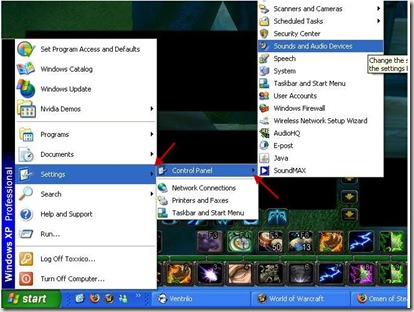











0 comments:
Post a Comment